Food and calorie tracking has never been easier on the Best Life app! With our latest feature update, you can use the barcode scanner and food database to quickly track all your nutrition details. This is available to all users absolutely free.
Download the Best Life app for all your health tracking needs, free on app stores!
Food and Calorie Tracking Features
Searchable Food Database
We’ve integrated the USDA food database into Best Life. This makes searching for common foods easy and fast. You can use the food database to populate your food and drink entries with full nutrition information.
Barcode Scanner
To supplement the food database, we’ve built in a barcode scanner that works on the Best Life mobile app. Scan barcodes of food packaging to populate your food and drink entries with full nutrition information.
Detailed Nutrition Information
Best Life offers more than basics when it comes to nutrition information. You can track macronutrients and micronutrients for all your food and drink entries, then see it later in your data with our graphs.
Exercise and Activity Tracking
What use is food and calorie tracking without the ability to see what exercise and activity you did, too? Track your exercise and activity in the Best Life app to see it all in one place.
Syncing with Health Apps
Admittedly, manually tracking your exercise, activity, sleep, steps, and more is a bit of a pain. We make tracking your data easier by syncing with major data providers Google, Fitbit, and Apple. Sync your data from these providers into the Best Life app and see it all in one place.
Related: Best Life As Your Food and Calorie Tracker App
How To Use the Barcode Scanner
New Food and Drink Entries
From your Diary page on the Best Life app, tap the circular plus button on the bottom-right (this is called a Floating Action Button or FAB). Scroll to the Nutrition section of the FAB menu and tap either food or drink.
Enter the name that you want your food or drink item to be called then press enter or tap the checkmark in the text field. Once you’ve entered the name of the food or drink item, serving and nutrition details will appear.
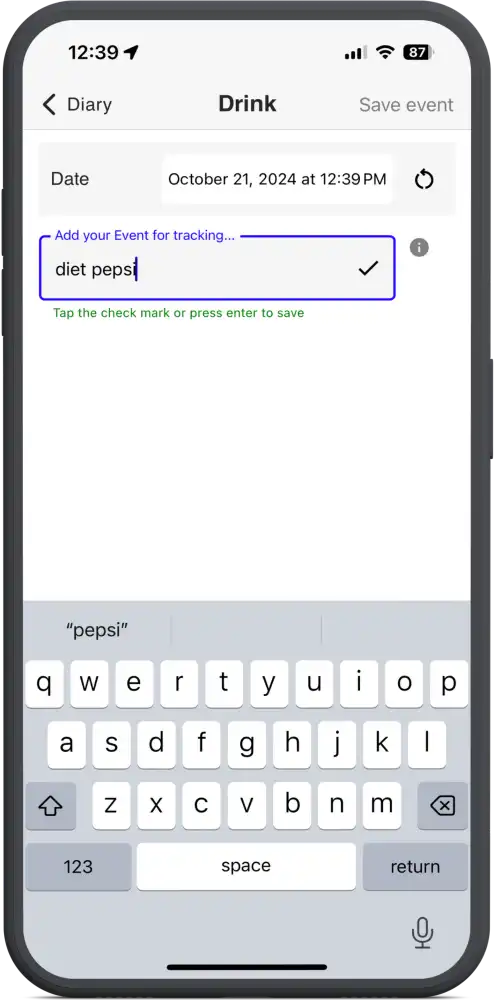
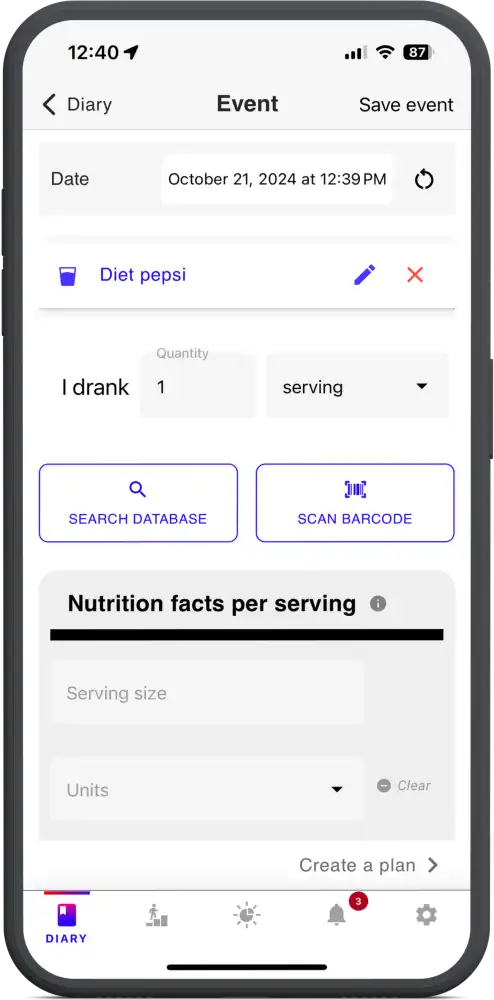
From here, you can either enter the nutrition details manually or tap scan barcode to automatically populate those details.
Existing Food and Drink Entries
For existing food and drink entries, the experience of getting to the barcode scanner is similar. Open the FAB menu, tap into food or drink, then search for or tap an existing food or drink from the list that appears.
Tap the “unlock” icon to enable editing of the nutrition details, then tap scan barcode to automatically populate those details. Tap “lock” to save those details as default, then save your entry and see it appear on your Diary page.
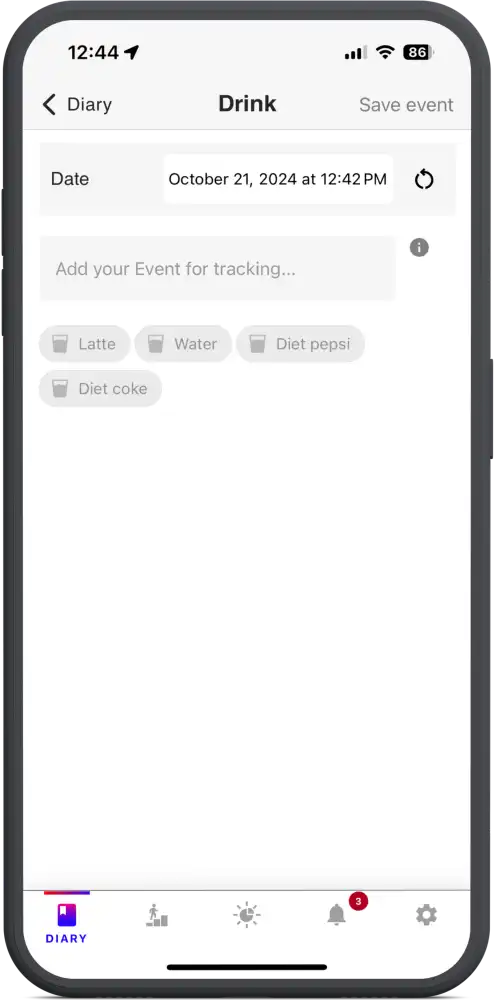
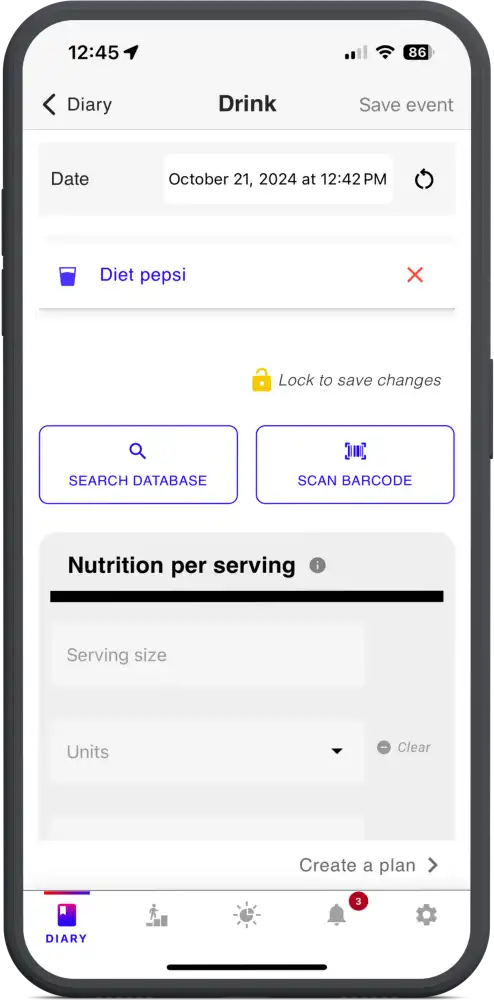
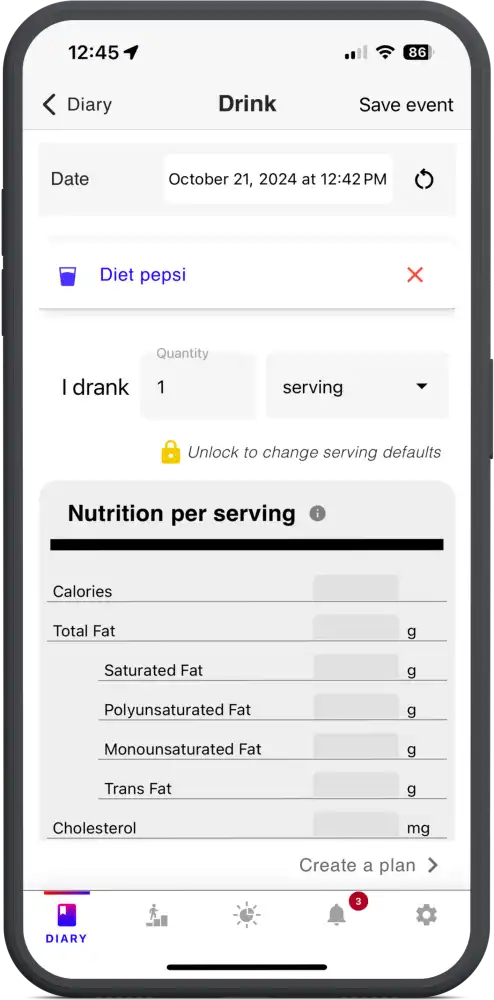
How To Use the Food Database
New Food and Drink Entries
From your Diary page on the Best Life app, tap the FAB on the bottom-right. Scroll to the Nutrition section of the FAB menu and tap either food or drink.
Enter the name that you want your food or drink item to be called then press enter or tap the checkmark in the text field. Once you’ve entered the name of the food or drink item, serving and nutrition details will appear.
From here, you can either enter the nutrition details manually or tap search database to automatically populate those details.
Existing Food and Drink Entries
For existing food and drink entries, the experience of getting to the database search is similar. Open the FAB menu, tap into food or drink, then search for or tap an existing food or drink from the list that appears.
Tap the “unlock” icon to enable editing of the nutrition details, then tap search database to find and automatically populate those details. Tap “lock” to save those details as default, then save your entry and see it appear on your Diary page.
Making Food and Calorie Tracking Even Easier
Do you eat and drink the same things regularly? There’s a even quicker and easier way to add your food and calorie tracking into Best Life! By using the Best Life app’s Plans feature, you can set up one-tap entries or no-tap entries to suit your habits.
From the FAB menu, scroll to the heading for Plans. Tap “repeating habit” then select the event you want to build a Plan for. This will open the event details screen. At the bottom of the event details screen, you’ll find a button to schedule your plan. Tap that button to open the Plan editor.
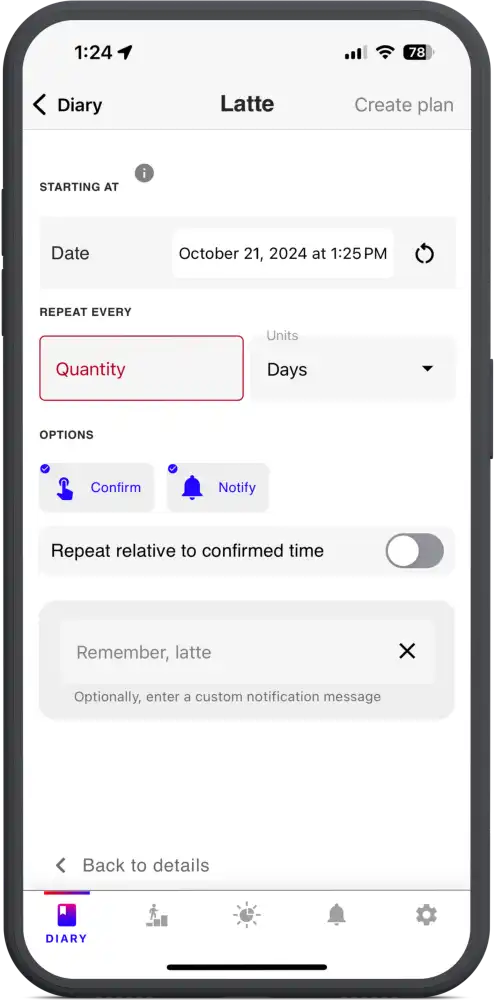
On the Plan editor screen, you can choose a start date for your Plan, set how often it recurs, determine if you have to confirm the Plan or not, and decide if it notifies you when it happens. You can also repeat a Plan relative to its confirmed time. This option does require you to have enabled “confirm” to properly function. Finally, you can set a custom message that appears in your push notifications when the Plan triggers.
If you’d like a Plan to automatically submit data without any input from you, deselect “confirm.” When the time comes for the Plan to trigger, it will automatically add entries to your Diary as set up in your Plan settings. This is particularly helpful for morning coffee drinkers!
Food and Calorie Tracking On Graphs
Now that you’ve got all your data in the Best Life app, don’t you want to see it? Of course you can scroll through your Diary page to see your entries and sleep. But there are a couple ways to see how your data is shaping up.
On the Data page of the Best Life app you will find the complete list of graphs fed by your data. Use these graphs to see how your data accumulates over time, or plot events on top of them to see how certain tracked variables impact your life.
On the Today page of the Best Life app you will find a daily view of your data. If you have location services enabled, this will also give you an at-a-glance view of the daily weather. Your daily nutrition summary can be seen on the Today page, too.
Food and Calorie Tracking in the Best Life App
Maintaining a healthy and balanced diet has never been more accessible thanks to the advanced features of the Best Life app. With the searchable USDA food database and barcode scanner, tracking your nutrition has become a quick and easy process, free for all Best Life users.
The barcode scanner feature allows you to effortlessly scan the barcodes of your food items, instantly populating your entries with detailed nutritional information, including calories, macronutrients, and micronutrients.
Beyond food and calorie tracking, the Best Life app also offers comprehensive exercise and activity tracking, syncing seamlessly with major health apps like Google, Fitbit, and Apple. This holistic approach ensures that you have a complete picture of your health and wellness in one convenient place.
The app’s Plans feature further streamlines your tracking by allowing you to set up one-tap or no-tap entries for your regular food and drink items, making it even easier to stick to your health goals.
Visualizing your progress is just as important as tracking it. The Best Life app provides detailed graphs and a daily summary on the Data and Today pages. This gives you clear insight into how your nutritional choices and activities impact your overall health over time.
The Best Life app is your ideal companion for healthy living, blending advanced technology with user-friendly features to simplify your nutrition and activity tracking. Embrace the future of health tracking with the Best Life app and take control of your well-being today.
Best Life is built and managed by the nonprofit Live Learn Innovate Foundation on the nonprofit’s data lake platform.

